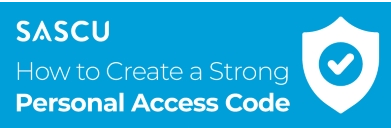New View to Online Banking
Bringing You a New View to Your Banking
We are bringing a new view to online banking! Beginning June 24, 2020, you will see all your SASCU accounts with one login.If you have a joint membership, you will receive a letter mailed directly to you with more information including which member number to use to log in and the importance of everyone using individual member numbers and Personal Access Codes that are unique to them.
See below to learn more about this change and what you can expect to see.
SINGLE LOG IN
This is an upgrade that members have asked for many times over the years. It offers many advantages, primarily to simplify your online banking experience:
- You will only need to remember one Personal Access Code
- Your single log in will now be specific to you, each member, which enhances security.
When you log in with your "main" membership (the membership identified as the one you use most often for banking), you will see every personal account you are connected with.
For example, this member has three memberships they are part of. This is what it looks like when logging in via their desktop:
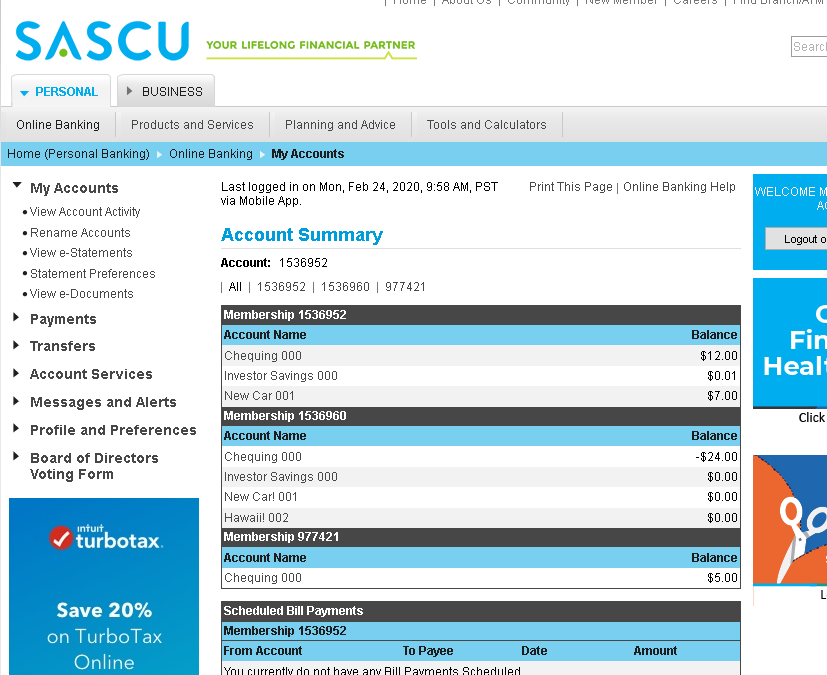
Here is the same Memberships when logging in via their mobile app:
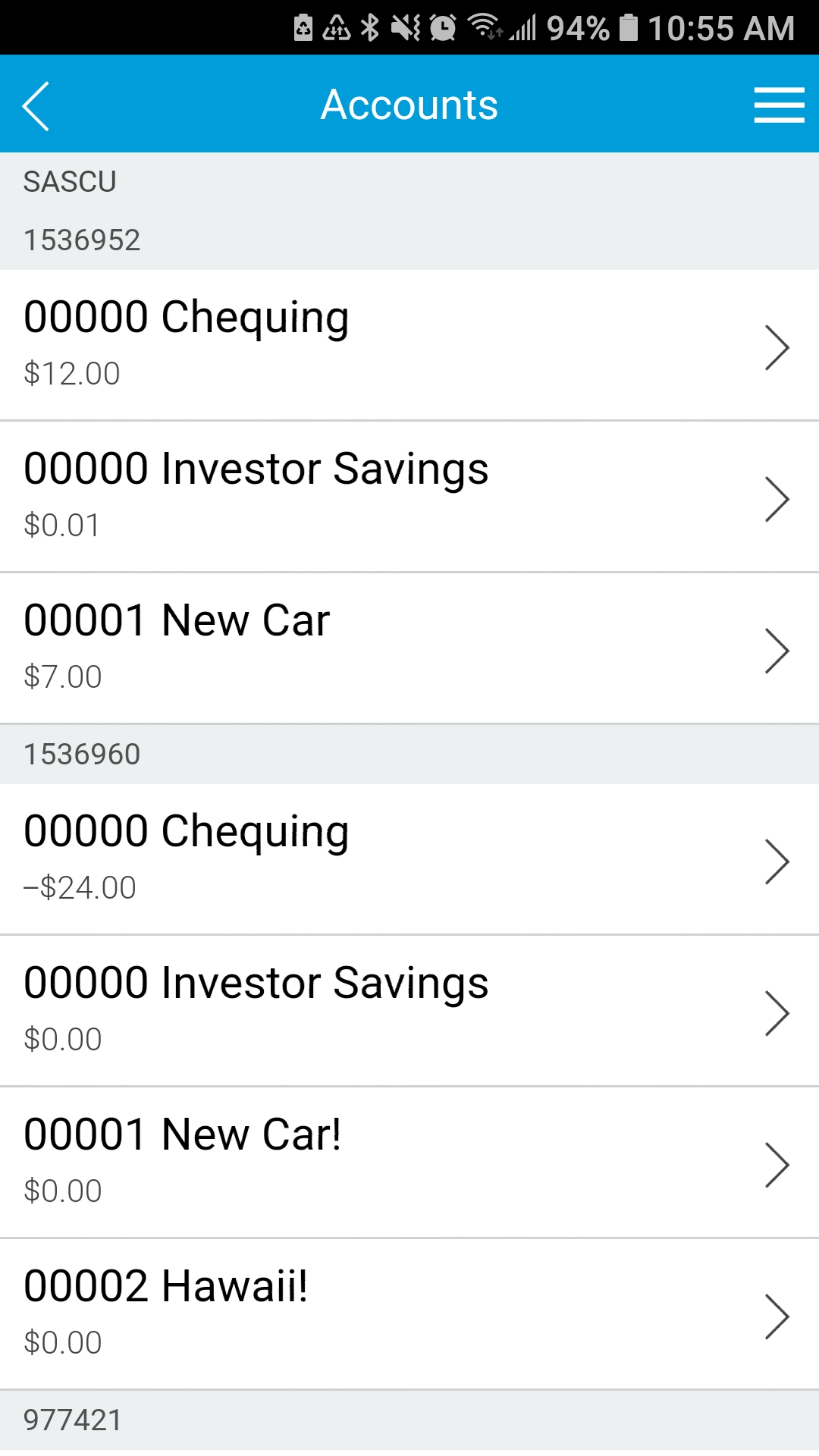
For example, this member has three memberships they are part of. This is what it looks like when logging in via their desktop:
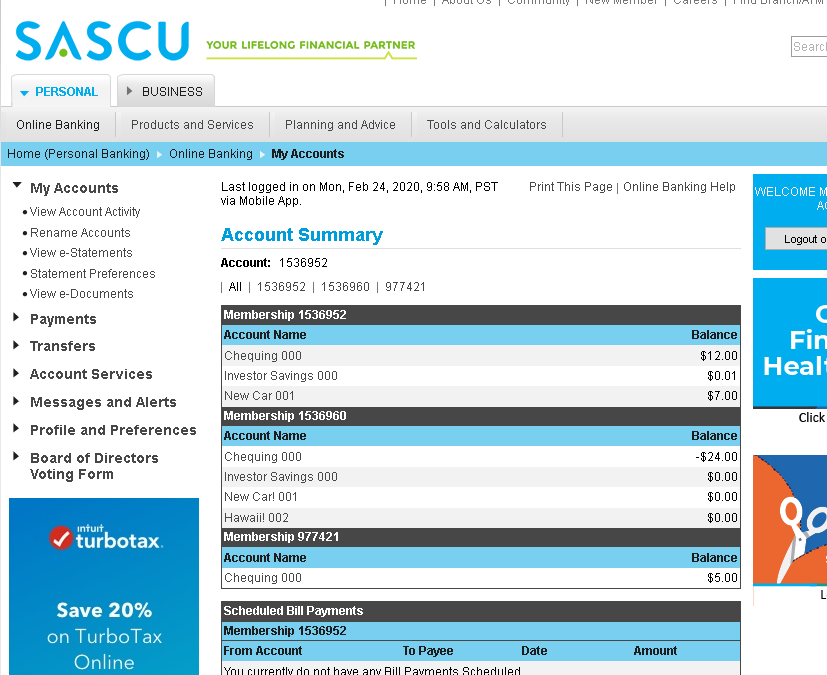
Here is the same Memberships when logging in via their mobile app:
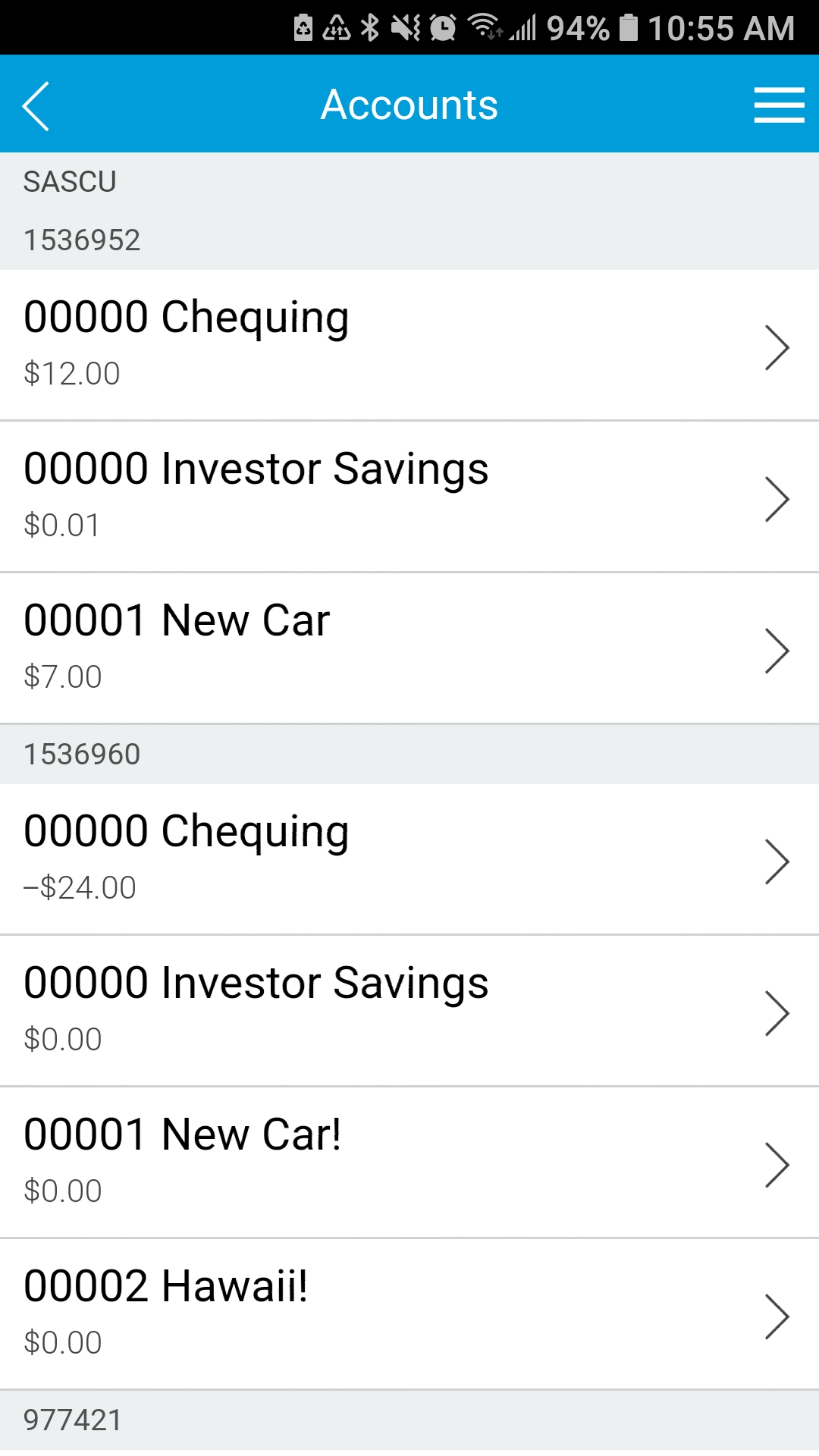
If you only have one personal membership with SASCU Credit Union, your view won't change.
If you do have more than one personal membership, you may be logging in with a membership that wasn't identified as your "Primary" membership (the membership that you appear to use the most). This information was mailed to you by Canada Post or via your online banking message box.
If you do have more than one personal membership, you may be logging in with a membership that wasn't identified as your "Primary" membership (the membership that you appear to use the most). This information was mailed to you by Canada Post or via your online banking message box.
Yes, if you prefer your "Primary" membership to be one other than the one identified for you, we can make that change. As long as it is one of your memberships.
We cannot change your membership number to one that is another individual's, even if it is your spouse/joint's.
Contact us via phone, secure email, or inbranch and we will do our best to help you.
We cannot change your membership number to one that is another individual's, even if it is your spouse/joint's.
Contact us via phone, secure email, or inbranch and we will do our best to help you.
No. Your spouse or anyone else that shares a joint account with you will receive a letter with their own Member Number and directions of how to get their individual Personal Access Code. Encourage them to watch for this letter and follow the directions inside. Alternatively, they can contact us directly.
Each individual is linked to a unique membership number. While it may sound simple just to switch names tied to a membership number, there are many interlinks and dependencies within the system that does not allow this.
We understand that sometimes the joint doing most of the online banking now has to learn a new membership number. While this is a hassle, it is a one time change. Most devices will save and remember your new number once you have entered it the first time. We encourage you to use features like this to ease the transition.
This upgrade will please many while causing disruptive change to some. We apologize for that. We will help you through this change as much as we can. And are confident that you will appreciate the other longer term benefits.
We understand that sometimes the joint doing most of the online banking now has to learn a new membership number. While this is a hassle, it is a one time change. Most devices will save and remember your new number once you have entered it the first time. We encourage you to use features like this to ease the transition.
This upgrade will please many while causing disruptive change to some. We apologize for that. We will help you through this change as much as we can. And are confident that you will appreciate the other longer term benefits.
This update means that all memberships you are part of will be viewable with one login. That means any account that you have outside of the joint account will be automatically part of your online banking view. To protect your privacy, do not share your login.
Sharing your Personal Access Code also makes you liable for any fraudulent activities related to your account or personal information.
Sharing your Personal Access Code also makes you liable for any fraudulent activities related to your account or personal information.
Only personal memberships were linked automatically. This is to allow your business to be independent from the rest of your financial picture.
If you prefer an additional membership that you are a signer on to be part of your single login view, contact us via phone, secure email, or inbranch and we will connect that for you.
If you prefer an additional membership that you are a signer on to be part of your single login view, contact us via phone, secure email, or inbranch and we will connect that for you.
Yes, contact us via phone, secure email, or inbranch and once verified, we will connect that for you.
No. You must be a signer on a Membership to see it. Your kids will be able to see the joint account they share with you and any other accounts that they are part of. If they are not a signer on your personal account, they will not be able to see it when signing in with their individual Member Number and Personal Access Code.
Yes. There is no impact to your debit card or your debit card PIN.
A letter was mailed to you June 4th at the address we have on file with your Primary Member Number. This Member Number will be unique to you.
To get your temporary Personal Access Code, contact us at 250.832.8011 (Monday to Friday 8 a.m. to 8 p.m., Saturday 8 a.m. to 4 p.m.). You can request this Personal Access Code before June 24 to beat the rush, but you won't see anything until the change takes place.
You may also contact us if you did not receive your letter with your Member Number.
To get your temporary Personal Access Code, contact us at 250.832.8011 (Monday to Friday 8 a.m. to 8 p.m., Saturday 8 a.m. to 4 p.m.). You can request this Personal Access Code before June 24 to beat the rush, but you won't see anything until the change takes place.
You may also contact us if you did not receive your letter with your Member Number.
PERSONAL ACCESS CODES
As part of our commitment to ensure online security, SASCU is upgrading its online banking to allow for more secure passwords. We know changing passwords can be a hassle, but we also know our members appreciate the extra level of protection that regular security upgrades provide.
Requiring this Personal Access Code change now also encourages members to keep their new single log in information private.
Requiring this Personal Access Code change now also encourages members to keep their new single log in information private.
New Personal Access Codes will require a minimum of 8 characters, including at least one of each of the following:
• uppercase letter
• lowercase letter
• number
• special character (e.g., &,$,%, !)
• uppercase letter
• lowercase letter
• number
• special character (e.g., &,$,%, !)
Remember that when the move to single login takes affect, you will be required to change your PAC at that time. However, you may change your PAC at any time, if you know your current one.
In online banking via your desktop computer, log in and select "Profile and Preferences" then follow the directions to "Change Personal Access Code":
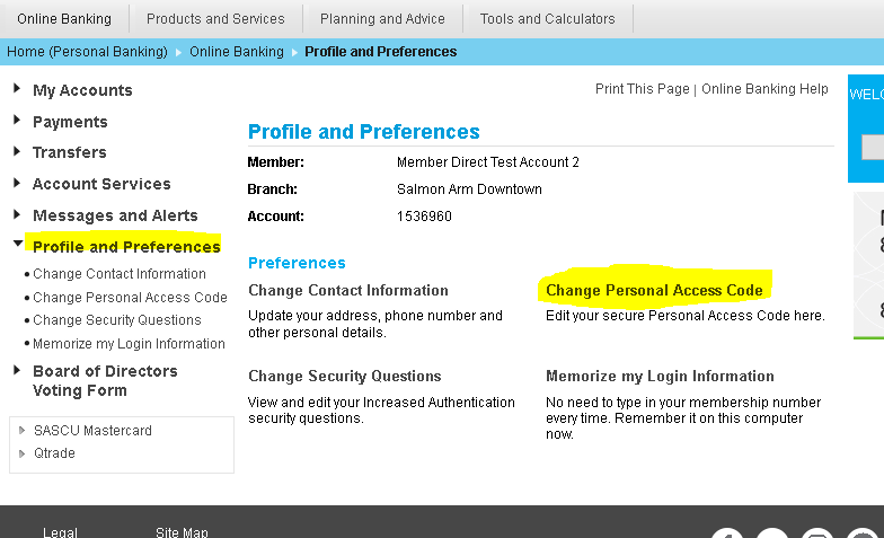
WATCH HOW NOW!
When in the SASCU banking app, select "Settings" (you may need to scroll to second page), and then "Change Personal Access Code":
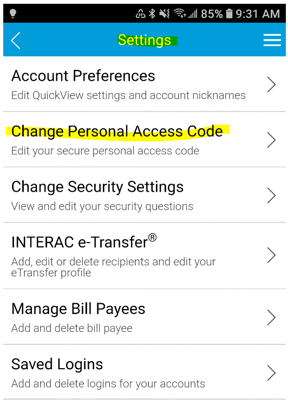
WATCH HOW NOW!
In online banking via your desktop computer, log in and select "Profile and Preferences" then follow the directions to "Change Personal Access Code":
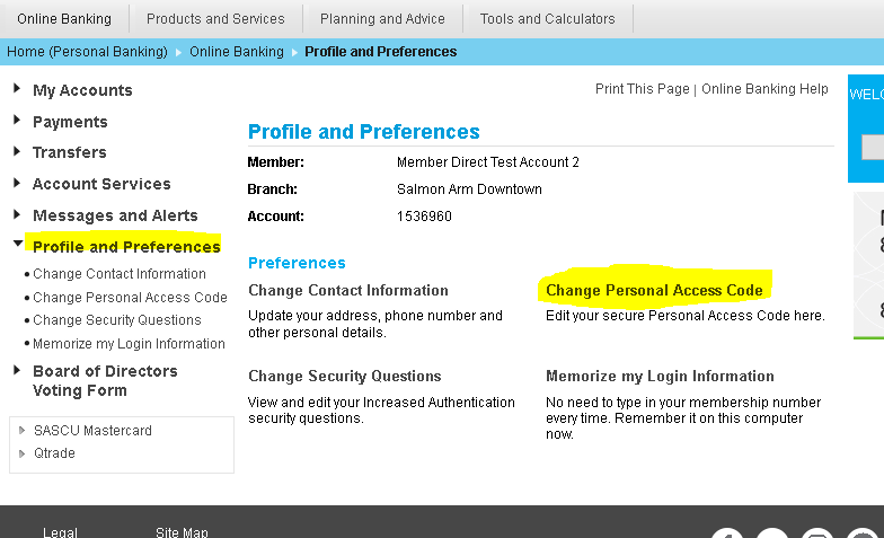
WATCH HOW NOW!
When in the SASCU banking app, select "Settings" (you may need to scroll to second page), and then "Change Personal Access Code":
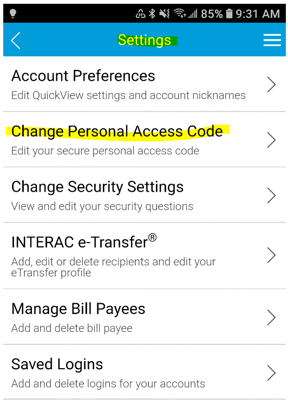
WATCH HOW NOW!
Contact us via phone, secure email, or inbranch and, once verified, we will get you set up with a new Personal Access Code.
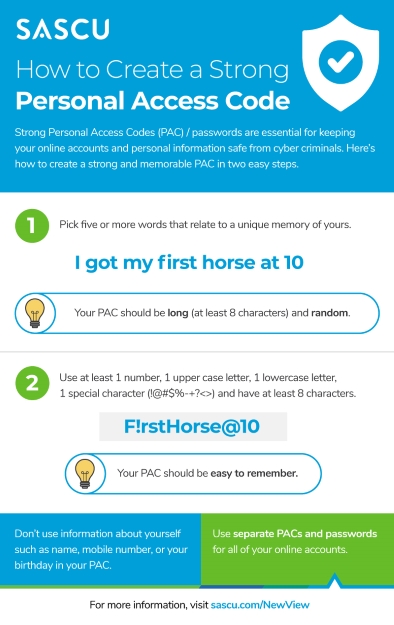
You must log in and change your Personal Access Code following the June 24 mandatory change in order for your eTransfer auto deposits to work/access your account.
You'll have to change or delete your internet browser's stored password. How you do this will depend on your internet browser:
Internet Explorer 11
1. Open the Tools menu > Select Internet Options.
2. Click Content > Under AutoComplete, click Settings.
3. Click on Manage Passwords.
4. Click on the Web Credentials Manager.
5. Click on the drop down arrow by the web site you want to remove the password.
6. Click on Remove
For more assistance visit here or give us a call.
For more assistance visit here or give us a call.
Google Chrome
1. Open a Chrome Window.
2. Click on the three dots on the top right corner. Select Settings.
3. Select Passwords. ...
4. To delete an individual password, click on the three dots next to it and select Remove.
For more assistance visit here or give us a call.
For more assistance visit here or give us a call.
Microsoft Edge
When you visit a website that requires you to sign in, the new Microsoft Edge will ask if you want your user name and password remembered. The next time you visit the site, the browser will finish filling in your account info. Password saving is turned on by default, but here's how to turn it off:
- In Microsoft Edge, select Settings and more > Settings .
- Select Passwords, then use the toggle to turn off Offer to save passwords.
- This doesn't delete previously saved passwords. To do that, select Settings and more > Settings > Privacy and services > Clear browsing data > Choose what to clear.
- Next, select Passwords and then select Clear now.
For more assistance visit here or give us a call.
Firefox
- In Firefox, click the Menu button, then select Preferences.
- Select Privacy & Security on the left pane.
- Scroll down to Logins and Passwords and select the Saved Logins button. For individual site passwords, select the one you wish to delete and click Remove.